Black Dragon Viewer How to Get Rid of Fisheye Camera
I've gone over this a bit in the past, but I keep seeing people who constantly shoot with the default zoom - and as I found myself a little bit bored, I thought I'd might as well write a little guide focusing on this aspect of photography in Second Life.
I'm going to talk in Firestorm terms, but I believe the standard viewer functions similarly, and Black Dragon largely does as well although has some differences in its UI.
First off, you'll need to make sure you're using the right tool. Firestorm has both Camera Controls, and Phototools Camera.
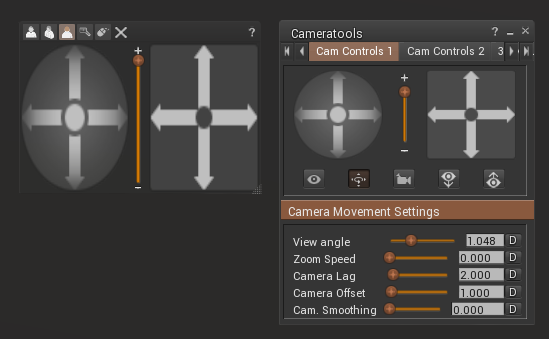
On the left is the Camera Controls, and on the right is the Phototools Camera - which confusingly just says 'Cameratools' on the UI. To find the right button, right-click on any of the shortcuts on your UI and click 'Toolbar buttons ...'; grab the Phototools Camera and drop it wherever you want it (personally I keep all of my photo and camera tools on the right side of my screen, including Phototools, which is for editing windlights and controlling DOF, the snapshot tool, i.e. the camera itself, etc.).
In the first tab (Cam Controls 1), you essentially have the same things as you do in the Camera Controls UI. The circle with the arrows is for orbiting the camera (around whichever is your focal point), and the square box with the arrow on it is for panning. You can do both things 'freehand' with your mouse as well; hold down Ctrl + Alt for orbiting, and Ctrl + Alt + Shift for panning, then simply left-click and drag your mouse to move about. Between the two you have a simple slider for moving your camera closer or further away (note that this is 'physically' moving your camera, and not zooming as in reducing the depth of field - which we'll get to in a minute).
Below those tools, you have 5 buttons (the eye, the spinny arrow with arrows around it, the camera, the eye with a down-arrow and the eye with an up-arrow). From left to right, these are:
- Preset views (changes the UI above the buttons to let you pick from 3 preset viewpoints; front view, side view, and rear view - this isn't really important for photography as you'll be using the free camera view anyway)
- Orbit Zoom Pan (displays the circle and square section as in the picture above)
- Camera Modes (again, a button you'll hardly ever need - object view, which is what you should be in, is what you want to be in. The other option is mouselook, which is more easily accessed with M on your keyboard. It's also not really for photography, as your UI access is extremely limited - this is more for driving and looking around; it's basically first person view)
- Save current camera position (this is an extremely important feature. Clicking that button saves your camera's current position and rotation, allowing you to hop right back to where you were with ... )
- Load stored camera position ( ... This button.)
Now we get to the more technical stuff, but fear not - it's not actually any difficult once we get past the view angle.
- View angle: this is your field of view. And what is that? That is how wide your vision arc is; the default value (unless I've tampered with it and forgot) is 1.048rads - which is roughly 60 degrees. Increasing this value will increase the amount of stuff that you cram into your vision, whilst decreasing it will spread out whatever you're looking at to appear wider.
- Zoom Speed: this is basically a delay feature. If you increase it and move your camera, it will move slower and more 'smoothly'. Personally I find it annoying, and have it at 0.
- Camera Lag: same but different, also has more to do with how the camera reacts to movement, which doesn't tend to apply to photography unless you're doing some Pollock type shenanigans.
- Camera Offset: offsets your camera to the default position, which again is more up to how you usually move and interact with the world.
- Camera Smoothing: softens and slows down the camera movements. Put it really high, up your mouse sensitivity to max, lock on something and twirl for an instant bout of wanting to get off the bloody carousel. Not really relevant to photography either.
As you can see, the main feature here is the view angle. And now, as a minute has passed, let's look at what it all means.

Meet Ne-- Holy goat. Okay, that's an awkward image. That's with the camera near her face, and the view angle at 1.048 radians. This is what we call fish-eye view. Let's try zooming in a little, and moving the camera back - oh, and some people bang on about how you can zoom with Ctrl + 8 (out), 9 (reset), and 0 (in), but personally I prefer making a conscious choice of how many rads I'm at, rather than counting clicks and hoping for the best. To each their own!

Okay, that's a bit better. Camera angle hasn't changed, only the zoom and distance. This is at 0.700 rads, it's looking a lot better, isn't it? What if we keep zooming though ...

Now we're down to 0.300 rads, and it's looking pretty good! But let's go all the way.

Now we're at 0.080 rads. Notice how her ponytail is popping up and her ears are coming out? This may be a little too close, perhaps. Well, not 'close', let's see what happens if I reset the view angle (with the handy D-button next to its numerals).

At this distance you'll probably have to communicate with hand signs. So to reiterate - this image and the image just prior are shot without moving the cameraat all, it's only the zoom. Okay so, if I want to make a nice closeup shot, what should I use? Well, there aren't any strict rules, personally I tend to go somewhere between 0.120 - 0.240 rads for close-ups.

At 0.180 rads, I feel like it's pretty balanced, but 0.300 is probably the more 'correct' if we compare to RL camera lenses - the ears are coming out a little, but that's also just part of Neph's anatomy. I think it's cute!
This doesn't mean that you should shooteverything in that span though. If I wanted to do a waist-up shot, I reckon something like 0.300 - 0.700 is more like it, depending on how much 'else' I want in there. And if you're doing landscape photography, upping the radians beyond the default view can let you capture more stuff. Theoretically, anyway - my landscape photography skills are pretty much non-existent.
All right, that's enough of Neph. Let's look back to the Phototools Camera.
In the second tab you have two sections, one for how the camera functions in mouselook. Again, this isn't really relevant to photography - but if you do like using it for moving it around or driving, it can absolutely be worthwhile having a gander at it. Especially 'Display avatar in mouselook'. You can now look at your own toes! The other section here does have one relevant option if you're doing machinimas or shooting gifs; 'reset camera view on avatar movement' - untick it, and your camera won't move when you do, if you've locked it onto anything immobile.
In the third tab, it's mostly about 3D camera, which as far as I've understood it requires a joystick or controller. It's not really required, but a lot of people who use Black Dragon seem to be enjoying the camera roll feature (which you can do there without a joystick). Arguably people appear to enjoy it a bit too much. But that's a discussion for the pet peeve thread.
So, there we have it. How to move your camera in SL.
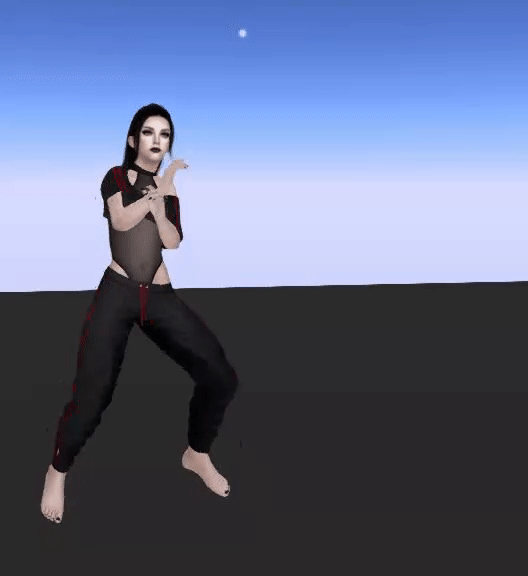
Black Dragon Viewer How to Get Rid of Fisheye Camera
Source: https://community.secondlife.com/forums/topic/464956-phototools-101-how-to-use-your-camera/
0 Response to "Black Dragon Viewer How to Get Rid of Fisheye Camera"
Post a Comment